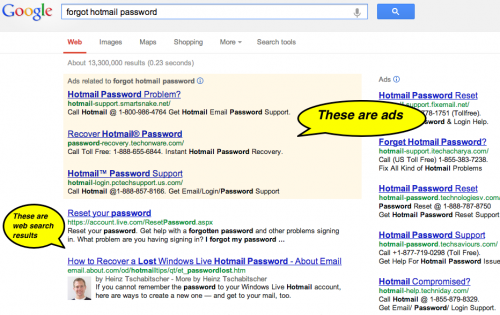Updated September 2015
AT&T and Charter promote the idea of bundling of services to save you money and the convenience of paying one bill. However both providers have had multi-day service outages in parts of the Reno area in recent years, in which customers have lost access to multiple essential services.
Technology is vulnerable to disruptions: The cable down the street that provides service to your neighborhood could be cut by a contractor carelessly using a backhoe. The junction box servicing your area could suffer a hardware failure or be damaged by vandalism or an accident. The satellite providing your television service could be damaged by a solar flare or meteoroid.
Because of these vulnerabilities I promote the idea of not bundling all of your services with one provider so that you have multiple methods to make phone calls, access the internet and watch TV in case one of your providers goes down.
Below I detail the providers that I use:
Internet
Primary: Charter internet – connected to my home via coaxial and fiber optic cables running through my neighborhood.
Secondary: AT&T Wireless – my iPhone or Samsung Galaxy SIII smart phone can be tethered to my computer and connect to the internet via a wireless 4G LTE connection to nearby cell towers.
Phone
Primary: AT&T landline service – connected to my home via copper wires than run from my home to the central telephone office.
Secondary: AT&T Wireless – provides a wireless connection to nearby cell towers.
Tertiary: VoIP service provided by CallCentric – I use an Obihai OBi202 device with CallCentric service to make and receive calls over my Charter internet connection.
Television
Primary: Dish Network – TV signals delivered wirelessly via satellites.
Secondary: Roku streaming player – I can watch mainly pre-recorded movies and television shows streamed over my Charter internet connection.
Tertiary: Local channels available for free “over the air” – received wirelessly from television towers located on nearby mountaintops.
Email Service
Primary: Gmail – Google’s free email service that offers secure connections and 2-step verification.
Secondary: Outlook.com – Microsoft’s free email service that also offers secure connections and 2-step verification.
Tertiary: Exchange Online – Microsoft’s business-class email service that’s just $4/month, is used with your own domain name, and offers syncing of mail, contacts and calendars between multiple devices.
Backup
You have a backup of all of your important data, right? Computers and hard drives fail on average at about 5 years. If you’re not backing up, you need to start doing so today!
Primary: External hard drive – I backup my data and a clone image of my entire hard drive to an external hard drive.
Secondary: Online/off-site services – I backup all of my computer’s data using Mozy online automatic backup, and I also recommend Carbonite. I backup my iPhone’s settings and data to Apple’s iCloud service.
Tertiary: Other online services – I backup the pictures I take with my phone to Google Photos, and iCloud Photo Library. My music is stored on Google Play Music and Apple’s iTunes Match service.
Web browser
Though technically a web browser is not a service, it’s a program or app that lets you visit web sites. If your primary browser isn’t working for some reason you need an alternative.
Primary: I use Google’s Chrome browser.
Secondary: I use Mozilla’s Firefox and Microsoft’s Internet Explorer as a backup when Chrome does not work at all or for a particular web site.
 Print This Article
Print This Article




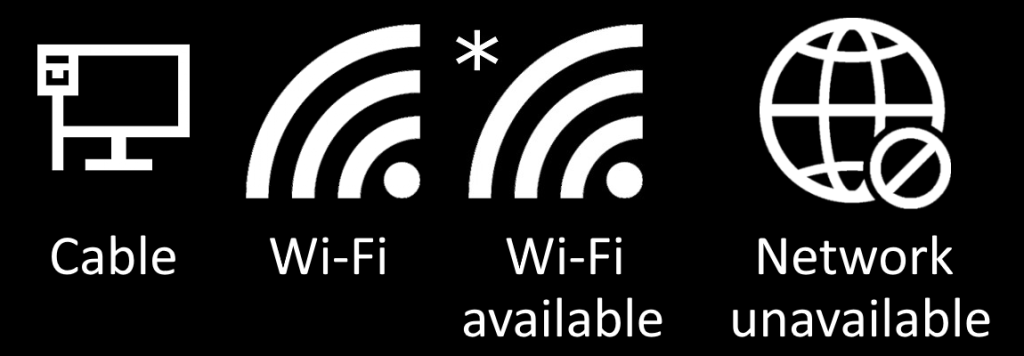

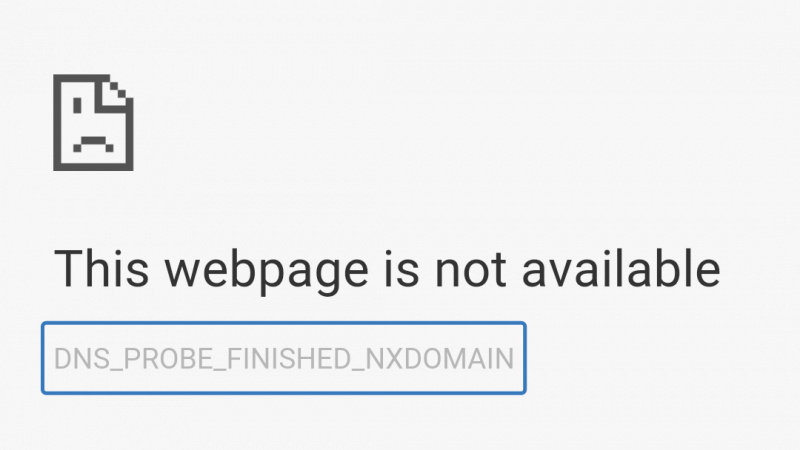
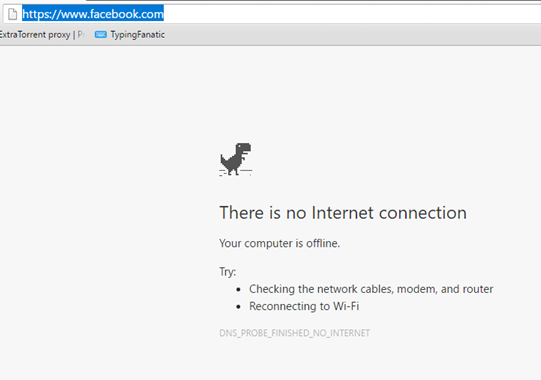
 Last month Microsoft released a version of Office designed for the iPad. Though the app is free to install, a Microsoft Office subscription is required in order to create or edit files. Oddly the initial release of the app doesn’t have the ability to print but Microsoft says that the feature will be coming in a future release of the app.
Last month Microsoft released a version of Office designed for the iPad. Though the app is free to install, a Microsoft Office subscription is required in order to create or edit files. Oddly the initial release of the app doesn’t have the ability to print but Microsoft says that the feature will be coming in a future release of the app.