How to install AVG AntiVirus updates
Updated November 2015:
AVG AntiVirus releases program updates from time-to-time, and you will likely see pop-ups similar to those pictured below in the lower-right corner of your screen when an update is available. Whenever there’s an update that requires your interaction, AVG will try to entice you into upgrading to a paid version, add complimentary software or make other unnecessary changes. But if you follow the instructions below, you can continue with the free protection that is recommended for most home computer users at no charge. If updating AVG seems like too much trouble, see the bottom of this article for other options.
The 2 screen shot examples below show different types of updates that you may be prompted to install. When you get an AVG update prompt on your computer read each screen thoroughly to make sure you’re not agreeing to install a toolbar and making changes to your web search preferences and browser home page.
After thoroughly reading the 2 examples above, you should un-check the box then “Decline” the AVG Safeguard update, otherwise you would end up with a new browser toolbar, homepage and default search engine. The AVG Anti-Virus Free update looks safe to click “Update Now”.
In the example below, to keep the free version of AVG you would want to click on the “Basic protection” circle before clicking “Next”, otherwise you would be installing a 30-day trial of their paid version.
If given a choice, select “Custom Install” then if you are prompted to install any pre-checked toolbars or to change your default search provider or browser home page, un-check those options before proceeding to the next screen (see screen shots below).
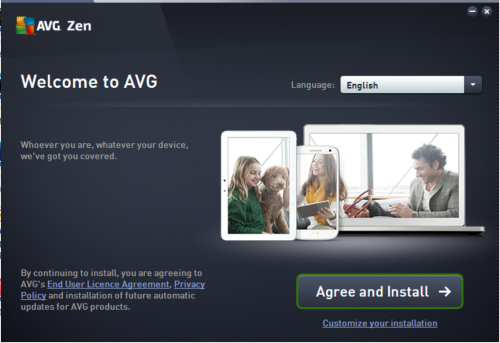
During the summer of 2015 AVG began prompting the installation of “AVG Zen” – a security monitoring program for all of your devices including PCs and smartphones. Part of the installation requires creating an AVG account and submitting your email address and creating a password. If you receive a prompt to install AVG Zen, close out of the window by pressing the “X” on the upper-right corner. It is unnecessary.
If you have already installed AVG Internet Security Trial and you wish to revert back to the free version, see this article.
- If you’re getting tired of AVG’s tricky upgrades, consider our Computer Maintenance Plan where we take care of computer updates for you.
- If AVG’s frequent pop-ups and attempts to up-sell you to their paid products are bothersome, consider having us switch you to Bitdefender Antivirus Free Edition.
- If you prefer to pay for an Antivirus product, we recommend ESET NOD32 Antivirus. Click the ad in the left column of this page for a special offer.
 Print This Article
Print This Article



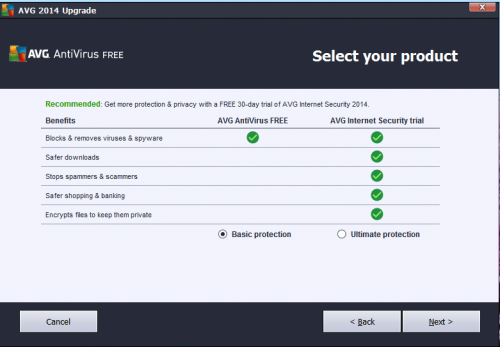
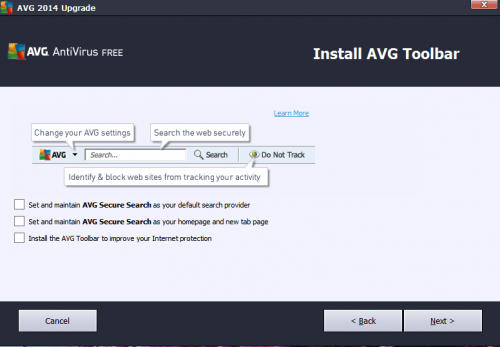
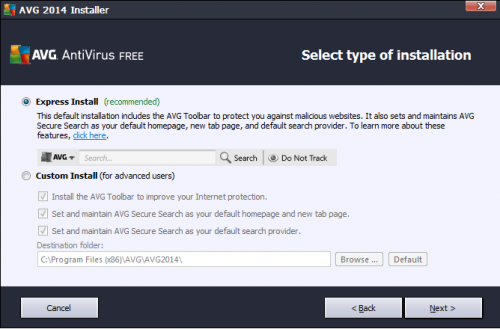
February 28th, 2014 at 10:09 am
these directions are terrific