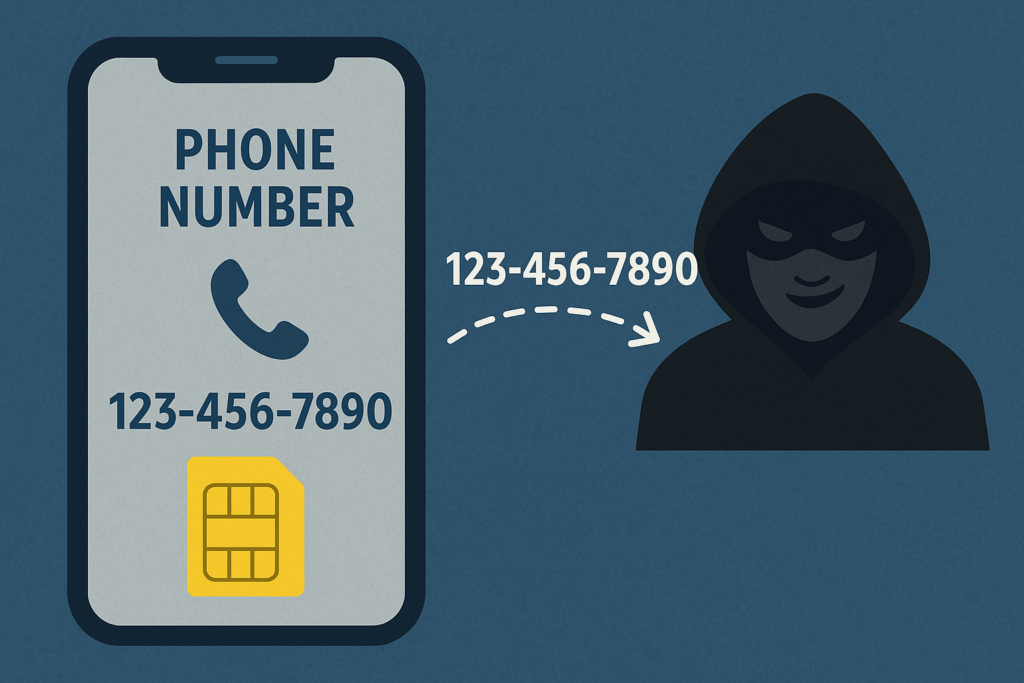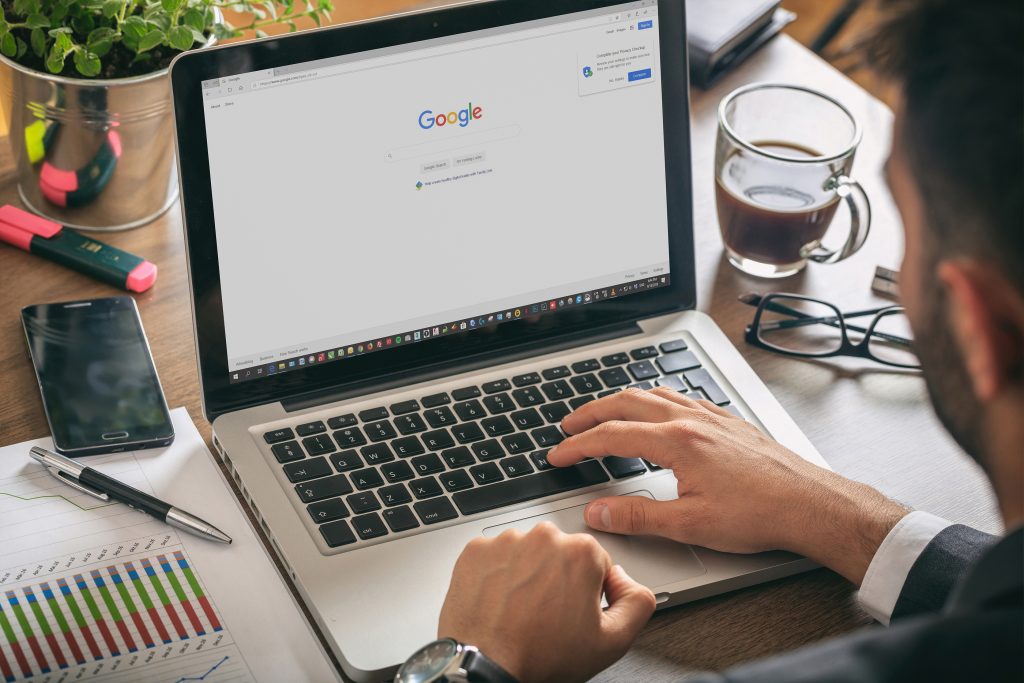Should You Really Cut the Cable Cord?

We are truly in the age of overwhelming choice when it comes to TV. There are more shows available to watch than ever before – across more platforms than we can keep count of. As well as cable, there’s a host of streaming services out there like Netflix, Amazon Prime Video, Disney Plus, HBO Max, and Hulu.
With so much choice, deciding which option is best for you can be tricky. Should you ‘cut the cord’ and move to streaming? If so, which platform? Is streaming even better than cable or satellite TV anyway?
These might be some of your questions. We’ll aim to answer them below.
First things first: what is streaming?
Streaming is a form of video sharing that occurs over the internet rather than via your cable box or satellite dish.
Is streaming more cost-effective than cable?
We all know that cable TV can be expensive. DecisionData.org found that the average US cable bill is $217.42 per month or $2,549 annually.
Given this price, many people think a streaming service will be much cheaper. This is technically true in some cases, as services like Netflix or HBO Max cost about $15/mo.
However, not all streaming platforms come in at this low price. For example, YouTube TV and Hulu + Live TV start at about $65/month – but they include many channels and networks.
If you replace cable/satellite TV with one streaming platform, you will likely save money. However, the average US household subscribes to four streaming services, which can quickly add up to the same price – if not more – than your cable/satellite TV bill.
Each streaming platform creates its own unique shows, as well as loaning older TV shows for its users to watch. If you only opt for one streaming service, you’ll undoubtedly miss out on some shows you want to watch.
To that end, we advise you to carefully look at the streaming services out there and compare them with your cable TV programming schedule. If, for example, you’re a big sports fan, cable/satellite TV is the best bet for you. If you don’t care about sports and want access to a lot of TV series on demand, then a streaming service could work well.
Here’s some resources to see what networks are on the different services:
Suppose TV – A tool for searching and comparing video services
The Streamable – Search for movies, TV shows, channels, sports teams, streaming services, apps, and devices.
Reelgood – Streaming content search engine
Is your internet connection up to snuff for streaming?
Yes, you still need to pay for a robust, high-speed internet connection to stream videos. Netflix states that the minimum speed you need to stream high definition video is 5 megabits per second – so if you still have DSL internet, you may not be able to stream. The minimum price for high-speed internet that’s compatible for streaming is about $50/month.
If the internet connection into your home is not right next to your TV(s), you’ll need to make sure that your wireless/Wi-Fi connection is up to streaming – otherwise you may see a lot of pauses and buffering when streaming.
If you’re not sure whether your internet service or Wi-Fi connection is suitable for streaming, contact us. We’ll be happy to take a look for you and talk you through your options.
How to stream – using the right equipment
Most new televisions sold today are “Smart TVs” that can connect to the internet and have apps for the major streaming providers such as Netflix and Amazon Prime Video. But if a new streaming provider comes along, Smart TVs are typically the last device to be able to add apps to support new services.
If you want the flexibility to add new services as well as more choices, you’ll want to consider getting a streaming device to connect to your TV. The most popular devices include Roku, Apple TV, Amazon Fire TV and Chromecast. Here’s a review of the best streaming devices.
If you’re used to using a DVR to be able to pause and record live and scheduled broadcasts – that feature only comes on the high-priced services that include live TV (YouTube TV and Hulu + Live TV). Most other services offer on-demand streaming of programs in lieu of a DVR.
Are you prepared to learn how to use streaming?
Another thing to consider with streaming is the hassle and administration that comes with learning how to use a new interface, getting it set up on your TV and finding the right channel each time.
With cable/satellite TV, things are easy. You just click the remote, and the channels appear. With streaming, though, this isn’t the case. To stream, you may need to switch to a different input source on your TV, and then find the application that has the program you want to watch. Each streaming service also has its own unique interface that you need to learn how to use.
Final thoughts
Ultimately, whether or not you opt for a streaming service will depend on your unique preferences.
If a streaming service has a show that you’re desperate to watch, then you should go for it! We’ll be happy to help you set up the service and teach you how to use it, so you can stream with confidence. Hopefully the show will still be available on the same service next month – as contracts with content providers and streaming services are ever-changing.
Saying this, if you’re only thinking about moving to streaming because everyone else seems to be, then we advise that you don’t bother. Cable/satellite TV still has a lot of great shows that you can watch.
Plus, despite what people say, streaming isn’t necessarily less expensive than cable – especially as most people will purchase more than one streaming service.
Get current expert advice on TV and streaming device set up!
If you want support with setting up a new streaming service or are looking for advice on whether you should cut the cord or opt for streaming, reach out to us. Our friendly team are on hand to help.
Contact us today with any questions at 775-624-6888 or reach out online.
 Print This Article
Print This Article