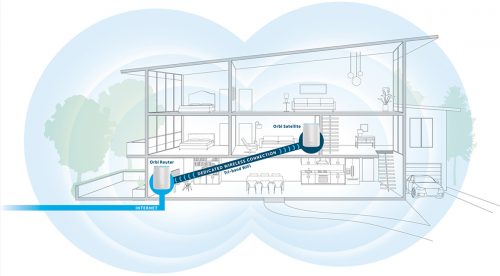Category: Tech Support
Home security cameras and video doorbells have become quite popular in the past few years. Many of the systems from names such as Ring, Nest and Arlo require a speedy and stable wireless internet connection in order to be able to view the live video and recordings – a minimum of 2 Mbps upload speed is recommended per streaming camera . Does your wireless internet meet the minimum system requirements to run such a system? DSL internet and some of the slower speed tiers from AT&T do not meet the minimum upload recommendation.
You can check the internet speed at your computer here . Even if your internet speed qualifies on your computer, it may be too slow if walls, distance and other Wi-Fi devices interfere with the signal between your internet router and wireless security camera.
We can perform an on-site survey of your Wi-Fi and recommend/setup a wireless solution that will work with security camera. For more information read more…
[fb_widget fb_url=”https://www.facebook.com/computertechs” width=”600″ height=”800″ data_small_header=”false” data_adapt_container_width=”false” data_hide_cover=”false” data_show_facepile=”false” data_show_posts=”true”]
Updated May 2020:
Wi-Fi enables your computing devices to wirelessly communicate throughout your home. When Wi-Fi was first introduced wireless devices used to just include computers, then later came smartphones, internet video streaming devices and speakers. In recent years the amount of wireless devices in your home may now include “smart home” devices such as wireless security cameras, digital assistants, internet-connected thermostats, light bulbs, garage door openers, sprinkler systems and kitchen appliances – just to name some of the more common devices.
In the past few years security flaws have been found in the Wi-Fi protocol that’s used in all routers and gateways, and patches have been released as firmware updates for only the newest routers manufactured in the past few years. As of May 2020, we only recommend the use of routers certified as “Wi-Fi 5” (802.11ac) or “Wi-Fi 6” (802.11ax).
If your Wi-Fi router or internet gateway (provided by your internet provider) is over a few years old, it’s time to replace it with newer, faster and more secure technology that can accommodate the dozens of wireless devices that connect through it and onto the internet.
A benefit of replacing your Wi-Fi not only fixes current known security vulnerabilities, a new Wi-Fi router can increase the range and reliability of your Wi-Fi.
If you recently set up a new Wi-Fi 5 or 6 router or gateway and you still have slow or unreliable Wi-Fi, it may need to be optimized in your environment.
Optimization includes placing the device in the best location where the Wi-Fi signal isn’t blocked, and using the best channels and/or frequency bands to help reduce interference from neighboring networks. Adding an “extender” or “repeater” may actually degrade Wi-Fi performance in your home. On the other hand the latest “mesh” networking technology can help blanket your home in wireless coverage using 2 or more linked Wi-Fi access points.
To find out if you need to replace your Wi-Fi, contact us to for an evaluation of your current Wi-Fi equipment.
 Print This Article Print This Article
You may have recently heard the news or received an email about Yahoo selling its operating business to Verizon in June 2017. Below are some FAQs (Frequently Asked Questions) and answers about the sale.
- You will not have to change your email address. However due to the insecurity of AT&T/Yahoo Mail as it is today, we suggest switching to a new email provider such as Gmail and having your current email address forward to Gmail. Please read this article for details.
- If you currently have an AT&T email address (@att.net, @sbcglobal.net, @nvbell.net, @prodigy.net, etc) in order to use Yahoo services other than email, you will need to use an existing @yahoo.com address or create a new Yahoo account. Examples of such Yahoo services include Yahoo Finance, My Yahoo homepage, Yahoo Sports, etc. – read this for more details.
- If you access your AT&T email from anyplace other that the att.net homepage (i.e. a smartphone or tablet app, Windows Mail, Apple Mail), the settings to access your email may need to be changed. If your email stops working while using an email client app, see this AT&T support article for details.
If you need assistance with switching to a new email provider or changing settings, please contact us.
Updated March 2017:
A web browser is the program that you use to access internet web sites. For most of this decade the most popular browsers include Internet Explorer, Google Chrome, Mozilla Firefox, Safari and the AOL browser. Some browsers are faster than others, while others have more security precautions built-in. Whichever one you use, it’s a good idea to install and become familiar with at least one alternative web browser now – in case your regular web browser doesn’t work or can’t access some or all web sites.

In 2015 Microsoft released a new browser called “Microsoft Edge” bundled with their Windows 10 operating system. Since the release of Edge, Microsoft has stopped updating features in the once-popular Internet Explorer. Internet Explorer has become less reliable and more prone to security issues in the past few years and we no longer recommend it using it as your primary browser. Currently the most popular and secure browser is Google’s Chrome browser.
In summary you need to have and be familiar with multiple browsers, so when one doesn’t work to access certain web sites, you’ve got a backup alternative browser.
Troubleshooting Tip: If accessing web sites with your regular browser does not work, but it does work with an alternative web browser, it can be assumed that it’s a problem with your browser or web site and not a problem with your internet connection. With an alternative browser you can continue to access web sites until Computer Techs can fix your regular browser.
Like backing up your computer before disaster strikes, we suggest installing an alternative web browser today so that you’ll have it available in case of an emergency.
 Print This Article Print This Article
Updated May 2024:
Do you have poor Wi-Fi coverage inside your home due to low signal or interference from other nearby Wi-Fi routers? How about poor wireless cell phone coverage at home due to wireless carriers having trouble locating their cellular transmission antennas, towers and poles in residential neighborhoods? Resident complaints that cell towers will decrease property values or become eyesores within the landscape have persuaded elected officials to deny the permits needed to construct new cell sites.
Fortunately there are a few solutions that will improve Wi-Fi and wireless cell coverage in the home and other small-to-medium size buildings where coverage is weak.
Wi-Fi coverage
Wi-Fi provides wireless coverage around your home so your computers, mobile devices, and IoT devices such as wireless cameras, streaming media devices and smart speakers can access the internet. Wi-Fi technology has evolved over the years allowing manufacturers to produce more powerful Wi-Fi routers, range extenders and mesh network devices that increase range, speed and reduce “dead spots” within the home or office. See: Is it time to replace your Wi-Fi?
Wireless cell phone coverage
All major wireless carriers now offer Wi-Fi Calling, which is available on the newest smartphones. Wi-Fi Calling uses the existing Wi-Fi connection in your home to connect your phone to the wireless cellular network through your home broadband internet connection. When connected, calls and text messages will typically be as clear and reliable as your Wi-Fi connection.
Alternatively, the carriers also offer a device that connects to your home broadband internet connection which improves the wireless signal to cell phones located nearby. Each carrier has their own branded device – links for the individual carrier’s femtocell offerings follow:
The advantage of Wi-Fi Calling vs. getting a booster/extender is there is no cost to enable Wi-Fi Calling. A booster/extender can cost up to a few hundred dollars, however carriers will sometimes discount or fully subsidize the cost for the device for their more profitable customers.
If you have bad wireless cell phone coverage when out of your home, sometimes switching cellular service providers may be your best option. In the Reno area the Verizon network has the most cell towers, followed by T-Mobile, AT&T and Dish. Source.
Computer Techs can help with the setup of new Wi-Fi devices, Wi-Fi Calling on your smartphone or a booster/extender – just contact us to setup an appointment.
 Print This Article Print This Article
Updated 1/4/17:
We began recommending Bitdefender Antivirus Free Edition in late 2014 since it offers free detection of most viruses and malware, with little user interaction needed. For more details you can read PCMag’s review of Bitdefender Antivirus Free Edition (2017). After installation, Bitdefender requires creation of a free MyBitdefender account by providing your name, email address and a password to continue the free protection beyond 29 days.

After 29 days of installation if you have not created your free MyBitdefender account and confirmed your email address, you will get a notice that your computer is not protected. To create a MyBitdefender account, open the program and follow the prompts. After you create your account, go to your email and click the confirmation link in the email that Bitdefender sends immediately after registering. Within a minute or so, Bitdefender’s status should change to “Protected”.
If you have any questions or require assistance with registering or confirming your email address with Bitdefender, please contact your tech.
 Print This Article Print This Article
Originally posted March 2006 – updated “Storage Sizes” November 2016.
I’ve had far too many service calls where a customer’s hard drive has failed and their data is unrecoverable. People have lost financial data, important documents and irreplaceable family photos. A hard drive can be compared to a car’s engine – it spins at approx. 7200 rpm for thousands of hours over its lifespan. Eventually – 5 years on average – the hard drive fails. Now is the time to start a backup routine so that when – not ‘if’ – disaster strikes, you or a Computer Techs technician will be able transfer your backed up data to a new hard drive.
The purpose of a backup is to have a second copy of your important data. For example if you’ve backed up your data to a CD and your hard drive fails, your data can be copied back to a new hard drive from the backup on your CD. If your CD got lost, stolen or damaged you would be able to create another CD from the data on your hard drive. To put it another way, you want your important data in at least 2 different places.
Backup Media – What should you backup to?
Good: If you’re familiar with writing/burning CD’s or DVD’s then that may be the quickest way for you to start a backup routine. To backup to CD or DVD you can use CD/DVD burning software that comes with the drive, or use the CD Writing Wizard that comes with Windows.
Better: USB flash drives and external hard drives have become increasingly affordable for backing up larger amounts of data more quickly and easily than CDs and DVDs. USB Flash Drives and external hard drives are more durable than CDs and DVD’s and will likely last longer. Backing up to external USB devices is as easy as copying and pasting files or folders from your hard drive to the USB device, or letting a synchronization or backup program do the backing up for you automatically.
Best: In the past few years online backup and synchronization services have become popular because they allow a copy of your data to reside securely off-site and away from the threat of theft, fire, flood and natural disasters that could cause you to lose any backup stored in your home. Online backup methods also include programs that automate the backup process so that without human intervention required, data is backed up instantaneously or on a daily schedule once any data has been added or changed.
Below is a comparison chart for the most common media that you can backup your data to. A digital photo takes up about 1 Megabyte of space.
|
Backup Media
|
Storage Size (in Megabytes)
|
Approx. Cost
|
|
3.5” Floppy Disk (obsolete)
|
1.4 MB
|
Under $1
|
|
CD
|
650 MB
|
Under $1
|
|
DVD – DVD-DL
|
4500 MB – 9000 MB
|
Under $1
|
|
USB Flash Drive
|
2,000,000 – 256,000,000 MB
|
$5 – $100
|
|
External USB Hard Drive
|
500,000 MB – 4,000,000 MB
|
$60 – $200
|
|
Online
|
2,000 MB – 1,000,000 MB+
|
Free – under $10/month
|
What files and folders you should backup…
Depending on the size of your backup media, and how much data you’ve added to your computer (and would have to restore) help determine what you should backup.
• Backup just your data – At a minimum you should backup “My Documents”, “My Pictures” and financial program data. Depending on your Internet Service Provider and how you use its service, you may need to backup your contacts and e-mail addresses, email, and/or internet browser favorites/bookmarks since some Internet Service Providers do not store that information on their servers.
By default Windows puts all of the data you create in a folder with your username located in or C:\Users (current versions of Windows). You can use a CD/DVD burning program to make a copy of that folder or select sub-folders. Or if you use an external USB device you can manually copy that folder to it, or use a synchronization or backup program that will do it for you automatically.
If you backup just your data, in the event of a hard drive failure, your operating systems and all your programs would have to be re-installed and configured just the way you like them, potentially taking weeks to get everything back to exactly the way things were before a hard drive failure.
• Backup your entire computer – (This is what I do). “Windows Backup” comes with Windows 7, or you can use a program such as Norton Ghost or StorageCraft ShadowProtect with all currently supported versions of Windows. It makes a bit-for-bit image/copy of my main hard drive to an external USB hard drive on a daily schedule. If my computer’s hard drive fails or if my computer gets corrupted by a virus or software problem, I can restore my entire computer’s image from a previous backup. This backup method allows me to be working on my computer with all the programs and files restored just as they were on the date and time of the last backup, in less than one hour after replacing the failed hard drive.
• Online data backup – (I also do this). Even though I have my data and programs backed up to an external hard drive, what if my computer was stolen or destroyed by fire, lightning or earthquake? That’s why I use Carbonite, an online automatic backup service that keeps a copy of my personal files, pictures, music collection, etc. stored in a secure data centers across the nation.
If this seems a bit complicated, Computer Techs can setup a backup routine for your data in less than an hour. Call us today before disaster strikes.
 Print This Article Print This Article
Updated May 2020:
Over the years we’ve written various articles about AT&T/Yahoo email being plagued by account security issues, bothersome ads in their webmail interface, forced password resets, spam messages sent to user’s contacts and more. The revelation that over 500 million Yahoo accounts have been compromised in recent years leads us to once again advise people to stop using AT&T/Yahoo Mail, and switch to using a more secure and reliable email provider such as Gmail.
If your email address ends in @att.net, @sbcglobal.net, @nvbell.net, or @prodigy.net, the advice above includes you – since Yahoo provides the email and web content services for AT&T Internet customers. We’ve had several customers over the years permanently lose access to their AT&T/Yahoo email due to the lack of security of the service.
In May 2020 AT&T once again changed their login procedure, and began blocking use of the website if you use an ad blocker.
An important security option for online accounts is 2-step verification – neither AT&T/Yahoo or Charter/Spectrum email accounts offer the option. Therefore we recommend that you ditch your internet provider’s email service and switch to Google’s Gmail or Microsoft’s Outlook Mail.
If you’ve got an Android smartphone, you should already have a Gmail address associated with the Google account required for your phone. If you don’t already have Gmail, it’s easy to get a free address and setup your account – and we can help.
Switching email providers can be a hassle. But we can setup the initial change for you, and give follow-up guidance on how to systematically inform business correspondence of the change over time. We’ve got a step-by-step procedure that includes (but not limited to):
Discontinuing AT&T/Yahoo email:
(more…)
Updated September 2018:
Accidents and disasters happen. Hard drives fail. Portable devices get lost or stolen. New viruses encrypt data then charge ransom to unlock it. Fortunately data backup is not expensive anymore, so there’s no excuse for your data not being backed up. If you don’t know how to backup, we can setup a solution based on your needs.
A backup means that your important documents, pictures, music, emails, contacts, etc. exist in more than one location, in the event that the primary data is lost.
Computers should be backed up to an external hard drive, or a “Cloud” synchronization service such as Google Backup and Sync, Microsoft OneDrive, or Carbonite.
Smartphones and tablets should be backed up to services provided by the maker of the phone’s operating system such as Apple’s iCloud or Google’s Android backup & sync settings.
If you’re not sure how to backup your computer and devices, please contact us to setup an appointment so that we can help you start your backup routine today.
 Print This Article Print This Article
« Previous Page — Next Page »
|