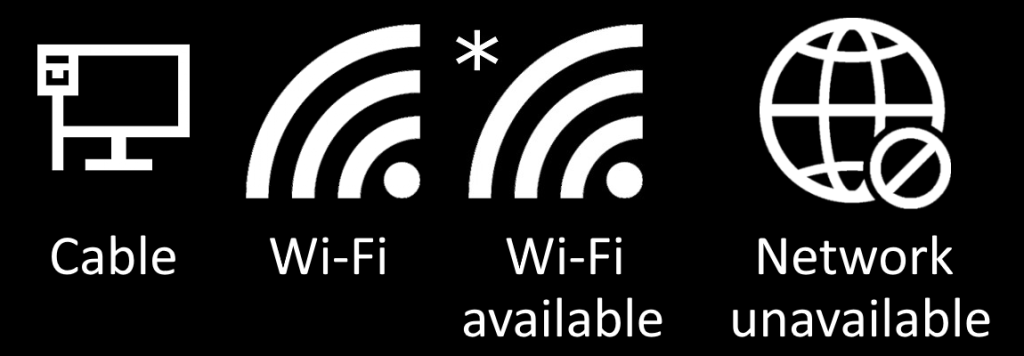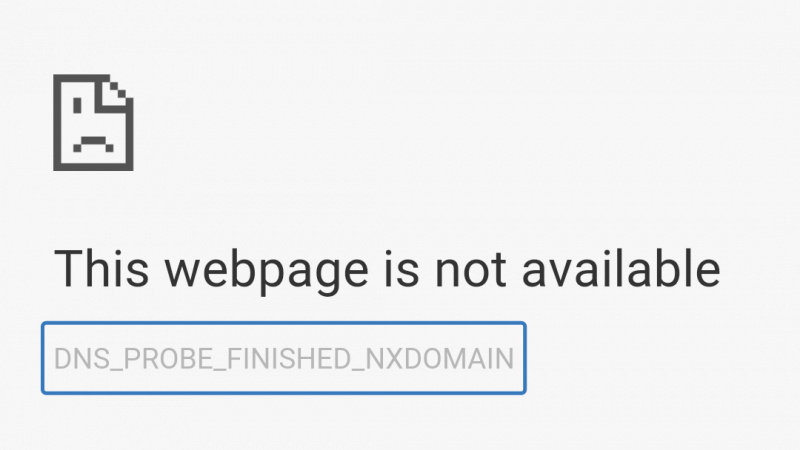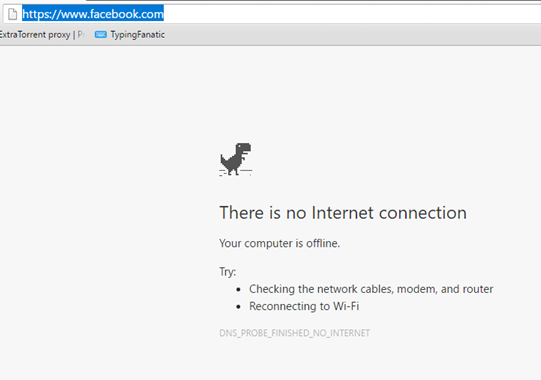How to self-troubleshoot & fix common computer problems
Updated October 2023:
If your computer is slow or freezing up, your internet is not working or you can’t print – before calling for help there’s often some troubleshooting you can do that will likely fix the problem. Please  Print This Article and keep the printed page near your computer for future reference.
Print This Article and keep the printed page near your computer for future reference.
Computer won’t power on
If it’s a desktop computer, unplug the power cord to your computer for at least 30 seconds, then plug it back in and see if it will then turn on via the power button. If it’s a laptop, tablet or smartphone, press and hold the power button until you see it turn on. If you’ve held the power button for at least 20-seconds, release and try again.
Computer freezing up, non-responsive or showing you error messages
Turn off or restart your computer. This will often fix problems by clearing out the computer’s temporary memory and giving the computer a fresh start. If your computer will not shut off normally you can press and hold the power button on the computer until it shuts off (usually after about 5 seconds).
You’re seeing a scary warning message that you’re computer is blocked, with instructions to call a phone number
It’s a scam designed you to scare you into calling the number – a scammer. See this article for instructions on how to get rid of the scare screen.
Can’t connect to the internet
First, check the network status icon in taskbar. If you see the Network unavailable icon that looks like a globe, there’s a problem with your internet connection. If you see the Wi-Fi available icon, you’re not connected to your wireless router. Go to the next steps to continue…

Are all the lights on your internet modem and/or router lit and their normal color? If not, turning off or unplugging the power to your modem and/or router for a minute will often fix internet connection problems. If you have a router, power-on your internet modem first – wait a minute for all the lights to come on – then power-on your router. If all the lights on your router and/or modem look normal, then maybe it’s a problem with your internet browser (see the next step).
Can you reach some/none websites in your browser?
If you’re seeing “This webpage is not available”, it may just be a problem wIth the specific webpage or homepage that you’re trying to view. Try navigating to a different website.
If you can’t access any websites, and it doesn’t say “no internet connection”, it could be a problem with the specific web browser that you’re currently using. The most common web browsers are Google Chrome, Mozilla Firefox, Microsoft Edge and Apple Safari. If a web page does not display normally (or at all) in your usual web browser, try using a different browser to go to the website(s) that are not working.
Printer not working
If nothing happens when you try to print, make sure you are printing to the correct printer. When in the print preview screen, double-check to make sure your Printer/Destination is selected accordingly. If there is no communication between the computer and printer, turn off the printer then back on. Otherwise, unplug the power to the printer, then plug it back in.
Printed pages are blank, have streaks not printing all colors? Print this test page, then compare the printed output vs. what you see on your screen. You may need to clean the printer’s print heads or change the ink(s). Refer to your printer manual for instructions.
For further printer troubleshooting, see this article.
Can’t send/receive email?
- First check your internet connection (above).
- If you use an email program such as Windows Mail, Outlook or Apple Mail, check to see if you’re able to send/receive email via your webmail – see below for the web address for the most common email services*.
- Are you getting an error message about your password being incorrect? If so, type in your current password where prompted.
- If it appears that only some of your email is coming in or out, try sending an email to yourself to see if you receive it back.
- We recommend having email with more than one provider for times when one of your email services may not be working. You can sign up for a free email account with Google’s Gmail, or Microsoft’s Outlook.com.
* Type the following address into your web browser address bar to access the webmail version of common email providers:
Yahoo or AT&T/Yahoo Mail: mail.yahoo.com
Gmail: gmail.com
AOL mail: mail.aol.com
Charter/Spectrum email: webmail.spectrum.net
Microsoft Hotmail/Outlook.com: outlook.com
When all else fails…
If the above steps do not solve your problem, please contact Computer Techs. See our website for contact information or call the number on your tech’s business card.
Also read: Have a backup plan for everything: Why you shouldn’t bundle all of your services with one provider