How to fix “Chrome Apps no longer supported”
 Print This Article
Print This Article
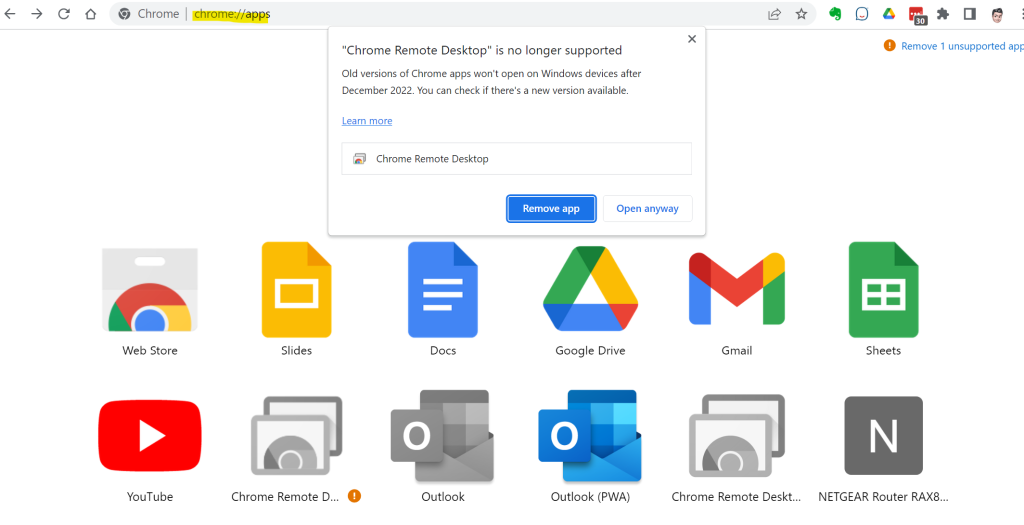
Chrome browser users that use desktop shortcuts to websites or web apps have been recently seeing the message that Chrome Apps are no longer supported. But don’t worry, you can re-create your desktop shortcuts to websites by following the instructions below.
Replace a Chrome app with a website shortcut by following these steps:
- 1. Make a note of the website address (www.example.com) of Chrome app you want to replace.
- 2. When prompted to “remove app”, right-click on the Chrome app you want to replace and select “Remove from Chrome”.
- 3. Go to the website address you want to create a shortcut for – type (www.example.com) or search Google for the site and go to the address.
- 4. Once you are at the website address, click on the three dots in the top right corner of the Chrome window and select “More tools” and then “Create shortcut”.
- 5. In the pop-up window, enter a name for the shortcut. You can optionally check the box next to “Open as window”, which will open your new desktop shortcut in Chrome without the Chrome menus or bookmarks toolbar displayed.
- 6. Click on “Create” to create the shortcut.
You should now see a shortcut on your desktop that will open the website in a separate Chrome browser window, just like a Chrome app did.

