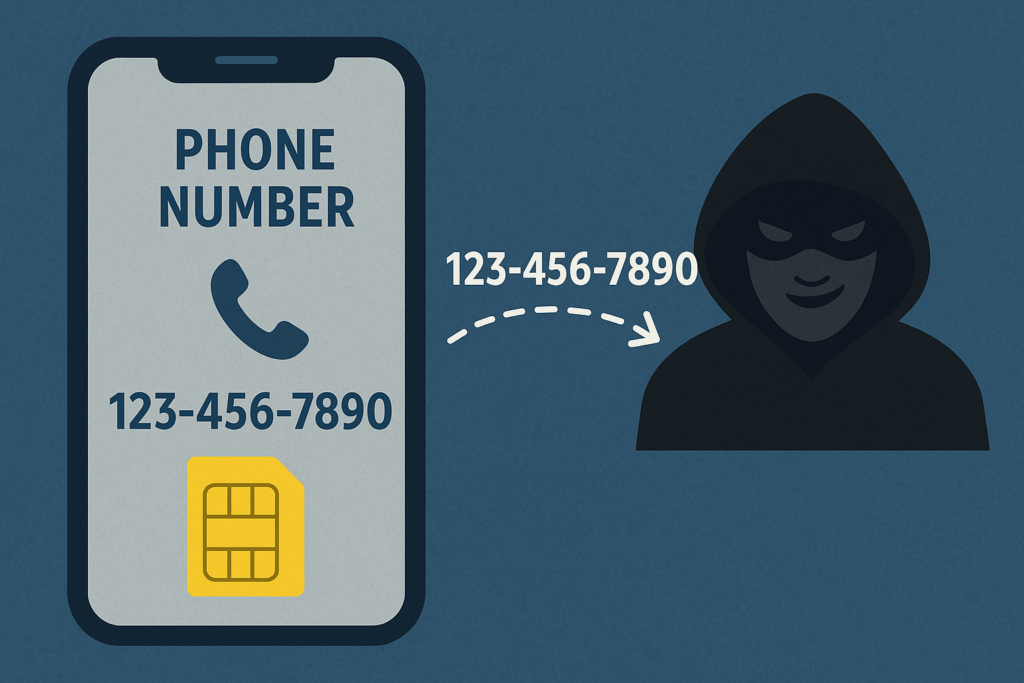How to tell if you need a new computer / device
Determining whether you need a new computer or smartphone can be tricky, as it depends on several factors like your needs, budget, and the current performance of your device. Here are some signs that might indicate it’s time for an upgrade:
Performance Issues:
- Slowness and Lag: If your device takes forever to boot up, open programs, or respond to your commands, it’s a clear sign of aging hardware struggling to keep up.
- Frequent crashes and freezes: Unexpected crashes and freezes disrupt your workflow and can lead to data loss. If they happen regularly, an upgrade might be necessary.
- Insufficient storage: Running out of storage space constantly, forcing you to delete files or struggle with cramped performance, signals the need for increased capacity.
- Battery drain: Batteries degrade over time, and if your device needs constant charging or struggles to last a full day, replacing it might be a good option.
Software Compatibility:
- Outdated operating system: Older devices might not be compatible with newer versions of their operating systems, missing out on security updates and features. (See EndOfLife.date for more information)
- Incompatible software: Some software and apps require newer hardware features. If you constantly run into compatibility issues, consider an upgrade.
Security Concerns:
- End of security updates: Manufacturers eventually stop providing security updates for older devices, leaving them vulnerable to malware and attacks. Upgrading ensures you have the latest security patches. (See EndOfLife.date for more information)
- Physical damage: Cracked screens, damaged ports, or overheating issues can pose safety risks and impact functionality. Replacing a device with severe damage might be necessary.
Beyond the Basics:
- Changing needs: If your needs have evolved and your current device no longer meets your demands, like needing more processing power for graphics work or enhanced photography capabilities, an upgrade might be worthwhile.
- Frustration and inconvenience: If your device constantly frustrates you with its limitations, impacting your productivity or enjoyment, consider an upgrade for a smoother experience.
However, before rushing to buy a new device:
- Perform maintenance: Try simple troubleshooting steps like clearing up storage, updating software, and running antivirus scans. These might rectify some issues without needing an upgrade.
- Analyze your needs: Assess what you truly need from your device and prioritize your requirements. This will help you choose the right upgrade when the time comes.
- Research and compare: Don’t make impulsive purchases. Research different options, compare features and prices, and choose a device that aligns with your budget and needs.
Remember, not every sign necessitates an immediate upgrade. Evaluate your specific situation, prioritize your needs, and make an informed decision based on your budget and comfort level. It’s better to wait for the right time than invest in a new device prematurely. Contact Computer Techs for expert advice.