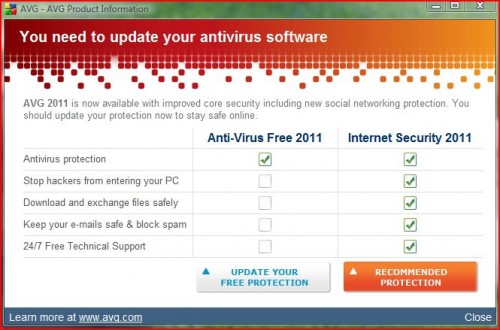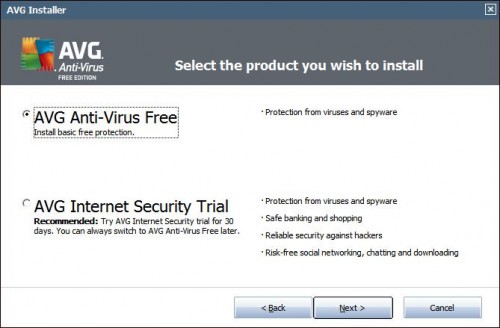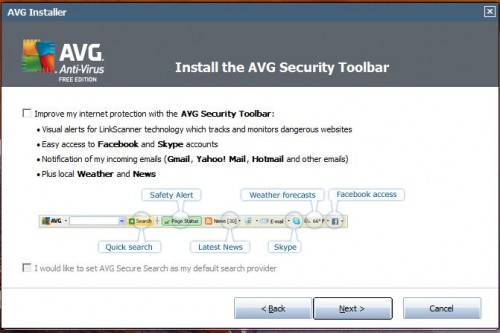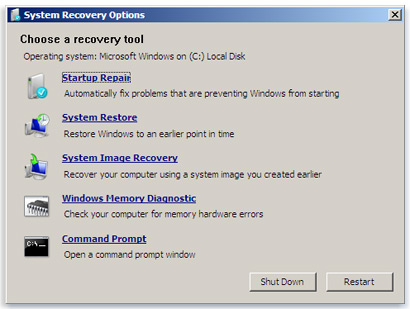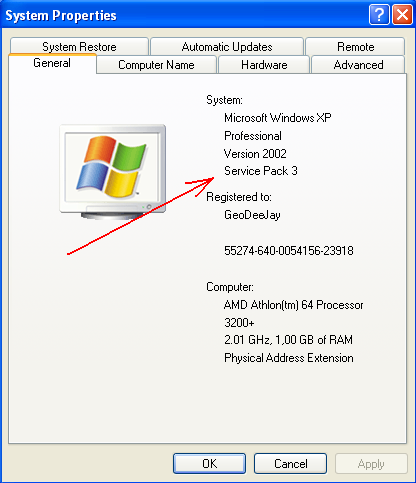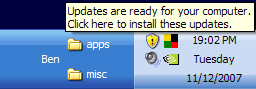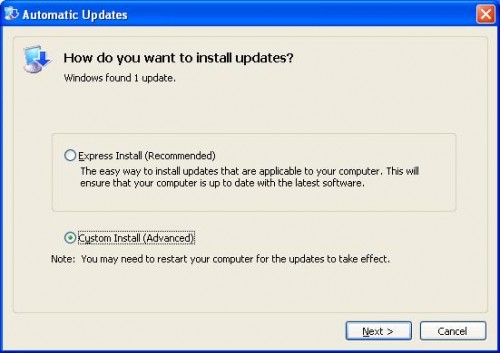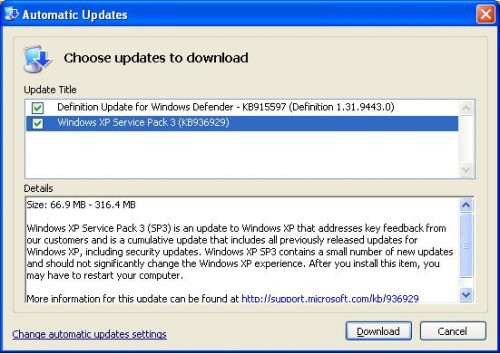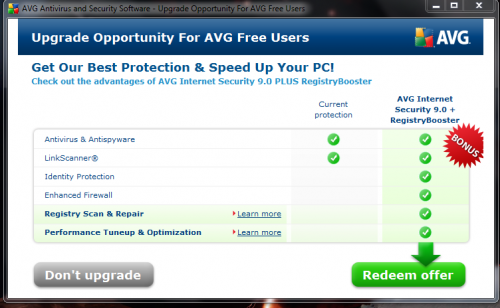Category: Archived
Updated 12/7/10:
AVG Anti-Virus Free 2011 was released September 28th. A review by CNET indicates that it’s better than previous versions. I’ve noticed that AVG Identity Protection and Anti-Rootkit components are now included in the free version. This should improve detection over the previous version.
If you currently have AVG 9.0 or earlier you will likely see a prompt to update similar to the window shown below. I suggest selecting “Update your free protection” or “Basic Update”. The not-free Internet Security program adds redundant and unnecessary extra protection that usually slows down computers and presents confusing firewall prompts.
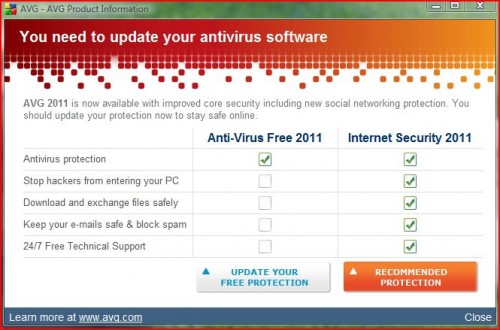
After visiting the AVG website and downloading the free version…
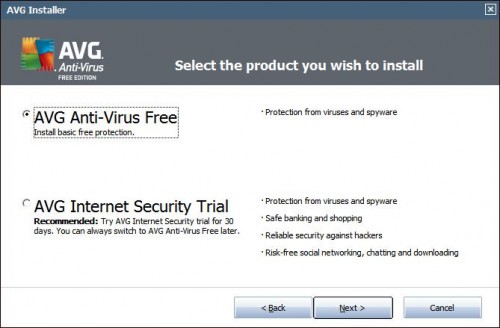
…if prompted to install the AVG/Yahoo! Browser Toolbar and change your default search engine, un-check the 2 boxes (the bottom then the top), then proceed with installing AVG without the toolbar (as shown below).
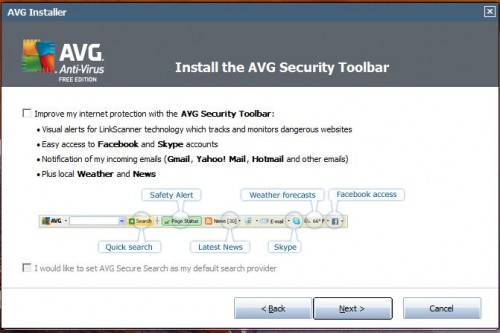
I recommend ignoring the PC Analyzer component. It looks for registry errors and junk files among other things – which are harmless – then prompts you to buy the add-on if you want items fixed.
You can also download the new free version directly from AVG’s website:
http://free.avg.com/us-en/download.prd-afh
If you need assistance downloading and installing the new AVG Anti-Virus, please call or e-mail us. We’ll be happy to take care of it for you, and give your computer a check-up/tune-up while we are there.
 Print This Article Print This Article
If you are unable to boot to your operating system after the last AVG 2011 update 3292, it is necessary to do the following to solve the situation:
EDIT 12/3/10: Follow the instructions on this AVG FAQ. This supersedes advice given below.
Method #1:
Windows 7 Startup Repair
Described at this Microsoft website – follow section “To open the System Recovery Options menu on your computer”
To open the System Recovery Options menu on your computer
- Remove all floppy disks, CDs, and DVDs from your computer, and then restart your computer using the computer’s power button.
- Do one of the following:
- If your computer has a single operating system installed, press and hold the F8 key as your computer restarts. You need to press F8 before the Windows logo appears. If the Windows logo appears, you need to try again by waiting until the Windows logon prompt appears, and then shutting down and restarting your computer.
- If your computer has more than one operating system, use the arrow keys to highlight the operating system you want to repair, and then press and hold F8.
- On the Advanced Boot Options screen, use the arrow keys to highlight Repair your computer, and then press Enter. (If Repair your computer isn’t listed as an option, then your computer doesn’t include pre-installed recovery options, or your network administrator has turned them off.)
- Select a keyboard layout, and then click Next.
- Choose your User Name from the drop-down list and type-in your password (if none – leave blank).
- On the System Recovery Options menu, click a tool to open it.
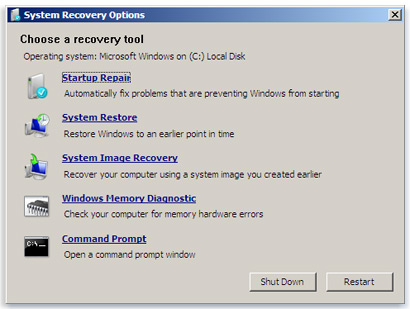
Choose “System Restore”, follow the prompts to choose a restore point previous to December 1, then restart your computer when finished restoring. If your computer restarts normally, after logging to your operating system, please download the latest AVG installation file, run it and when asked, choose the Repair installation option. If Method #1 is unsuccessful, follow the steps for Method #2 (below).
Method #2:
- Download, create and run the AVG Rescue CD as mentioned in AVG Rescue CD guide. – We will leave copies of the AVG Rescue CD at Technology Center
- Select the Utilities item in the main menu and run the Midnight Commander file manager.
- In Midnight Commander, navigate to the following folder:
mnt\sda1 (if you have more disks, number can vary)
- Then navigate to:
Program Files (x86)\AVG\AVG10
- Find the following files:
- avgrsx.exe or avgrsa.exe
- avgchsvx.exe or avgchsva.exe
- Delete both files by pressing the F8 key and confirm the deletion.
- Quit the Midnight Commander and reboot your computer by selecting the Reboot option in the main menu.
After logging to your operating system, please download the latest AVG installation file, run it and when asked, choose the Repair installation option.
 Print This Article Print This Article
 
AT&T has recently sent emails stating that if you still use the AT&T Yahoo! Browser, you should switch to using Internet Explorer, Firefox or other web browser of your choice by October 1.
Complete details can be found at http://www.att.net/browserupgrade_en
On July 13, 2010, Microsoft ended support and updates for Windows XP versions earlier than Service Pack 3. Service packs are an accumulation of updates, reliability and security patches rolled into one large installation. At this time Microsoft is scheduled to continue support for Windows XP Service Pack 3 until April 8, 2014.
To check your version of Windows XP, go to the Control Panel, System and look under the General tab.
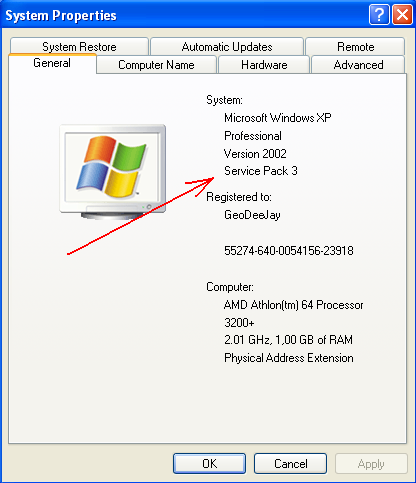
If your version on Windows XP is Service Pack 2 or earlier, it is recommended that you update to Service Pack 3 as soon as possible. Computer Techs can install Service Pack 3, or you can do it yourself. To update from Internet Explorer web browser go to http://www.windowsupdate.com. You can also check for current updates via the yellow security shield in the system tray by the clock on your task bar.
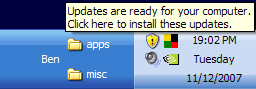
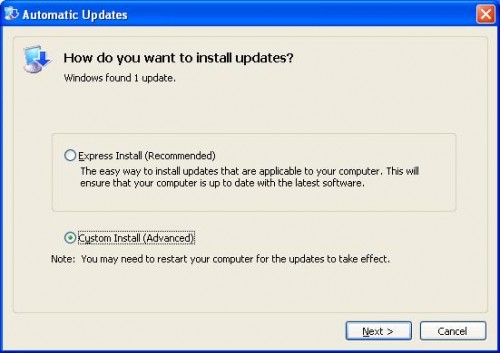
Clicking Custom Install (Advanced), should reveal Windows XP Service Pack 3…
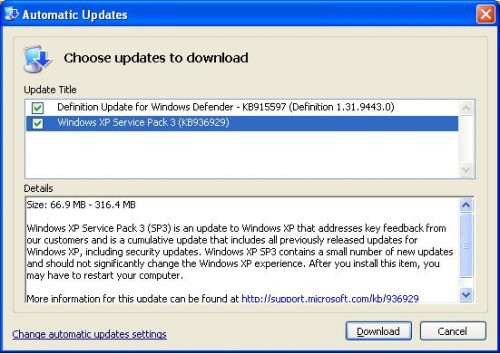
 Print This Article Print This Article
Updated June 2010:
An advertisement pop-up from AVG Anti-Virus Free Edition has recently begun promoting an offer to upgrade to a paid version with more features. In my opinion most people don’t need the additional features that AVG Internet Security provides since most of the additional features are redundant or free from other sources. The upgraded program also has more components of AVG that run in the background, thus slowing down the computer. Specific examples of the additional modules included in AVG Internet Security are listed below:
- Firewall: The Windows firewall already on your PC is sufficient and doesn’t pop-up an alert for every unknown program attempting to make an internet connection. Also, routers and some broadband modems provide more secure hardware firewall protection.
- Web Shield: You can avoid viruses by not clicking on unknown links or files in Instant Messaging programs web sites.
- Anti-Rootkit: AVG Free detects some rootkits
- Anti-Spam: Anti-spam programs don’t work with AOL, Yahoo and other web mail services. If you use a mail program like Outlook or Windows (Live) Mail, their protection is likely no better than the junk email filters included with those programs.
- Identity theft protection: Though the name of this protection is somewhat vague, this is the only extra protection I would recommend for some people. This protection “uses a technology called behavioral analysis to make sure all the programs running on your computer are operating the way they should. If it spots something suspicious that could indicate an attempted ID theft attack, it shuts that activity down, preventing any possible theft from happening”. This protection is also available as a $19.99 annual upgrade to AVG Free, or any other security product. You can also install a similar free product called ThreatFire.
- RegistryBooster: Please read The truth about registry cleaners.
At this time for most people I recommend they decline the upgrade to AVG Internet Security 9.0 + RegistryBooster and close the pop-up window.
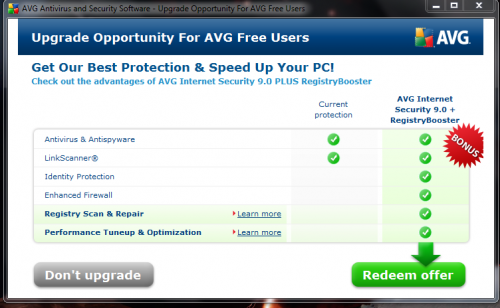
 Print This Article Print This Article
Microsoft has begun distribution of Office 2010, and it will soon be available in stores. Microsoft Office is a bundled suite of applications such as Word, Excel & Powerpoint.
In my opinion there’s no compelling new features to justify the purchase of Office 2010 or upgrading from an earlier version. If you don’t currently have Office, you can get the free OpenOffice.org
For a more comprehensive review and comparison of Microsoft Office 2010, I recommend reading PC Magazine’s Microsoft Office 2010 full review.
To clean your LCD flat screen you should use a soft cloth and special LCD screen cleaner, or LCD cleaning wipes. Either are available from office supply stores.
To clean the inside of your screen see Screen Clean
Updated March 2010:
Last October AVG released version 9.0 of their security software, including AVG Anti-Virus Free Edition which we recommend for most people. If you have an older version of AVG Anti-Virus installed on your computer, you will likely get a notification (pictured below) on your screen about the availability of the new version.

If you click on the notification, it will take you to their product page that shows the different versions that AVG offers. Look carefully for links to download the Free (not trial) version.
Alternatively, for your convenience below is a direct link to their web page where you can download and install AVG Free Edition 9.0
When installing, look for the opportunity to uncheck the boxes to install the optional AVG/Yahoo Toolbar, and changing your default search provider to Yahoo. If you have any questions, or would like us to install AVG 9.0 for you, please contact us for an appointment.
 Print This Article Print This Article
 Windows 7 was officially released on October 22, and we now have experience with upgrading previous versions of Windows and setting up new PCs with Windows 7 pre-installed. We’ve seen speed, reliability and feature improvements that make Windows 7 a worthwhile upgrade on some computers – or on a new PC. Windows 7 was officially released on October 22, and we now have experience with upgrading previous versions of Windows and setting up new PCs with Windows 7 pre-installed. We’ve seen speed, reliability and feature improvements that make Windows 7 a worthwhile upgrade on some computers – or on a new PC.
If you are interested in Windows 7, should you Upgrade to Windows 7, or buy a new PC?
For reviews of Windows 7, click on the links below:
Windows 7 Review – PC World
Microsoft Windows 7 At a Glance – PC Magazine
A Windows to help you forget | Walt Mossberg
Computer Techs can help you make a transition to Windows 7 as smooth as possible, weather you are upgrading or purchasing a new PC. Please contact us for help.
 Print This Article Print This Article
With the release of Microsoft’s newest operating system Windows 7 on October 22, we are frequently asked if people should upgrade their computer to Windows 7, or buy a new PC. For most people our advise is if you currently have a PC with Windows XP and happy with the performance, then keep what you’ve got and don’t upgrade. If you’re unhappy with the performance with your current PC, then get a new PC after Windows 7 becomes available. If you’ve got Windows Vista and are unhappy with it, consider upgrading the operating system to Windows 7.
Below is an article from PC World that goes into more detail about the features of Windows 7, and things to consider before upgrading or buying a new PC.
October 22 is quickly approaching, and excitement over Windows 7 is at an all-time high. Manufacturers are announcing new hardware, and software companies are readying their newest apps. Users who just have to have the latest OS from Microsoft are faced with a pressing question: Do I upgrade my computer, or do I buy a new one?
This decision may seem simple, but here are a few questions to examine before you decide.
Will Windows 7 run on my computer?
If your PC is less than 5 years old, the answer is almost certainly yes. Microsoft claims that a 1GHz processer, 16GB of disk space, and 1GB of RAM are the minimum specs required, and I’ve even run it successfully on below spec hardware. However, for the most productive and satisfying Windows 7 experience, you’ll want as fast of a computer as possible. I don’t recommend running Win 7 on anything less than a dual-core CPU with 2GB of RAM.
It’s also a good idea to run Microsoft’s Windows 7 Upgrade Advisor, which will check to see if your hardware and software are compatible with Windows 7. I’ve had issues with unavailable video drivers on some laptops, so even though Windows 7 would install, the experience was sub-par. A good rule of thumb is that if you’re already running Vista, Windows 7 will perform as well or better on the same hardware.
Will I get the most out of Windows 7 on my current hardware?
Though Windows 7 might run acceptably on your computer, older hardware could mean missing out on some of the new OS’s best features. For instance, Windows 7 has extensive multi-touch support, and you may want a multi-touch monitor or track pad to take advantage of it.
Windows 7 is also the first Microsoft OS to include native enhancements for SSDs. Considering the performance gains of a computer with an SSD running Windows 7, this is one temptation that makes sense to users who don’t have time to waste.
Will my computer support XP Mode, and do I need it?
XP Mode is a great feature of Windows 7 Professional and higher. It allows people to run applications that require Windows XP inside of a virtual machine. XP Mode relies on Windows Virtual PC, which not only has greater memory and CPU requirements, but also requires a processor capable of hardware virtualization. If you have apps that require XP you may be deeply disappointed if you assume your computer can handle XP Mode without verifying support first.
Is it time to leap to 64-bit? Will my computer support it?
We’ve finally reached the point where it’s cost effective to supply a PC with more memory than 32-bit Windows can handle, and I personally suspect that Windows 7 will be the last Microsoft OS to be offered in a 32-bit version. If you find yourself performing tasks that push your computer to use more than 3GB of memory, you should be considering 64-bit Windows. People who use their computers for office apps and Web surfing don’t really come close to exceeding the limits of a 32-bit OS. But if you find yourself running virtual machines, editing HD videos, and manipulating 12MP raw images, it’s probably time to switch to a 64-bit OS. The Windows 7 Upgrade Advisor can tell you if your CPU is ready for it.
Does it make sense to sink money into my old computer?
Purchasing an upgrade to Windows 7 Professional will set you back a solid $200, while Home Premium will run you $120. That’s a serious chunk of change that could otherwise be applied to a shiny new PC. Considering that a new laptop can be had for under $330 and $800 will buy you something pretty sweet, it’s easy to see that $120 to $200 as a discount on a new piece of hardware which already comes with the edition of Windows 7 that you want.
There’s also a bunch of newer features that a computer that’s more than a couple of years old may not have, such as HDMI, Blu-Ray, eSata, 802.11n, and LED backlighting.
If you’ve got a kid who can use your old computer for school, or if you really find yourself wishing you had an extra machine in the office, it might be best just to leave the old computer as-is and treat yourself to the latest technology. Besides, you deserve it, and our economy desperately needs your contribution.
Conversely, if your computer is relatively new and fully compatible with Windows 7, and you’re happy with its features and performance, it probably makes sense just to keep it and upgrade your OS.
Source: http://www.pcworld.com/businesscenter/article/172501/big_decision_upgrade_to_windows_7_or_just_buy_a_new_pc.html
 Print This Article Print This Article
« Previous Page — Next Page »
|
 Print This Article
Print This Article