Windows 7 retired January 2020
Updated 1/20/20 to reflect that support for Windows 7 has now ended.
If you purchased a PC between 2009-2012 it most likely came with Windows 7. The operating system was released 10 years ago and has since been replaced with Windows 8 and Windows 10. Microsoft has decided to retire support for Windows 7 effective January 2020, thereby stopping the release of important security and reliability patches.
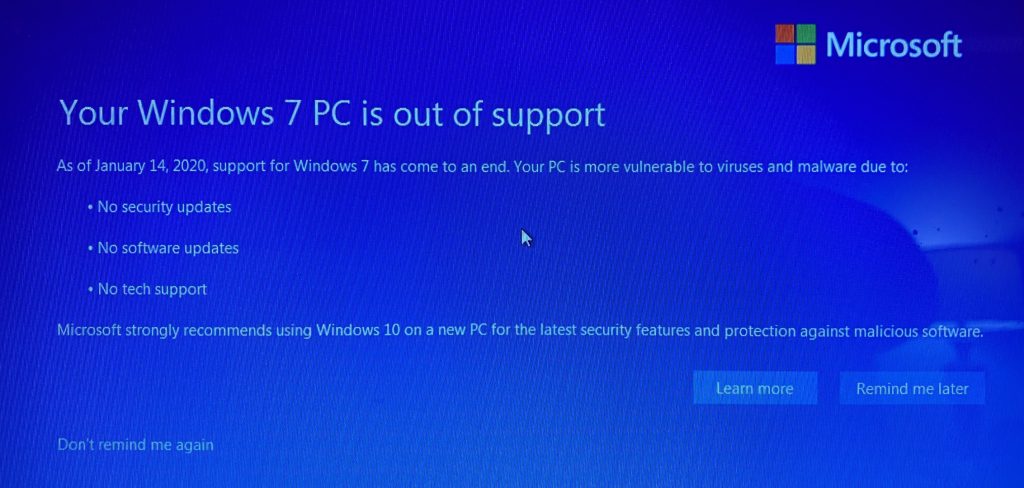
While you could continue to use your PC running Windows 7, without continued software and security updates, it will be at an ever-increasing risk for viruses and malware. Going forward, the best way for you to stay secure is on Windows 10. And the best way to experience Windows 10 is on a new PC. While it may be possible to install Windows 10 on your older computer, it is not recommended.
Why updating the operating system on existing computer hardware is not recommended: Since your computer was manufactured over 5 years ago the hardware is nearing the end of its useful life. Particularly, the HDD/mechanical hard drive has an average lifespan of 4-5 years. Additionally an old computer likely has a processor with an unpatched serious security flaw that was discovered in early 2018.
Assuming your computer can be upgraded from Windows 7 to Windows 10, the job typically takes 2+ hours. Since your current computer’s hardware is past it’s average lifespan – I would hate for you to spend the money for the time involved in upgrading only to have a mechanical failure happen soon thereafter. For about $500 you can get a new computer that’s much faster and reliable.
Therefore it’s time to start thinking about replacing your old computer which will come with the latest version of Windows. But don’t buy just any computer before reading our new computer buying information newsletter .
Some computers come with a Solid State Drive (SSD) instead or in addition to a mechanical/spinning Hard Disk Drive (HDD) – the part that stores the operating system and programs. Computers with a SSD are about 5-25x faster, more reliable and energy efficient – which is particularly useful if you’re using a laptop computer.
When setting up a new computer, we set it up in a manner that’s familiar to you – not the way that Microsoft recommends setting up a new computer utilizing a Microsoft account and unnecessary password/PIN that syncs everything with Microsoft’s servers. To read new computer buying information, click here .
 Print This Article
Print This Article

