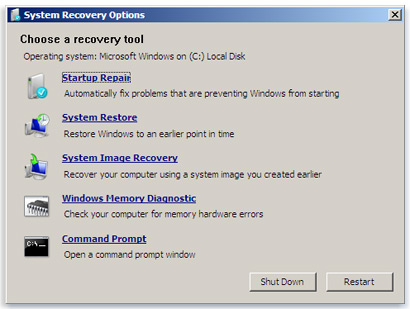If you are unable to boot to your operating system after the last AVG 2011 update 3292, it is necessary to do the following to solve the situation:
EDIT 12/3/10: Follow the instructions on this AVG FAQ. This supersedes advice given below.
Method #1:
Windows 7 Startup Repair
Described at this Microsoft website – follow section “To open the System Recovery Options menu on your computer”
To open the System Recovery Options menu on your computer
- Remove all floppy disks, CDs, and DVDs from your computer, and then restart your computer using the computer’s power button.
- Do one of the following:
- If your computer has a single operating system installed, press and hold the F8 key as your computer restarts. You need to press F8 before the Windows logo appears. If the Windows logo appears, you need to try again by waiting until the Windows logon prompt appears, and then shutting down and restarting your computer.
- If your computer has more than one operating system, use the arrow keys to highlight the operating system you want to repair, and then press and hold F8.
- On the Advanced Boot Options screen, use the arrow keys to highlight Repair your computer, and then press Enter. (If Repair your computer isn’t listed as an option, then your computer doesn’t include pre-installed recovery options, or your network administrator has turned them off.)
- Select a keyboard layout, and then click Next.
- Choose your User Name from the drop-down list and type-in your password (if none – leave blank).
- On the System Recovery Options menu, click a tool to open it.
Choose “System Restore”, follow the prompts to choose a restore point previous to December 1, then restart your computer when finished restoring. If your computer restarts normally, after logging to your operating system, please download the latest AVG installation file, run it and when asked, choose the Repair installation option.
If Method #1 is unsuccessful, follow the steps for Method #2 (below).
Method #2:
- Download, create and run the AVG Rescue CD as mentioned in AVG Rescue CD guide. – We will leave copies of the AVG Rescue CD at Technology Center
- Select the Utilities item in the main menu and run the Midnight Commander file manager.
- In Midnight Commander, navigate to the following folder:
mnt\sda1 (if you have more disks, number can vary) - Then navigate to:
Program Files (x86)\AVG\AVG10 - Find the following files:
- avgrsx.exe or avgrsa.exe
- avgchsvx.exe or avgchsva.exe
- Delete both files by pressing the F8 key and confirm the deletion.
- Quit the Midnight Commander and reboot your computer by selecting the Reboot option in the main menu.
After logging to your operating system, please download the latest AVG installation file, run it and when asked, choose the Repair installation option.